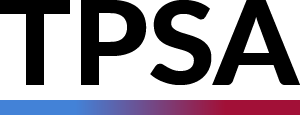As an advisor, accessing your chapter gallery is a great way to view and share photos of your chapter events and activities. Here is a step-by-step guide on how to access your chapter gallery:
- Login to myTPSA using your registered email (@member.tpsa.info) and password.
- Once you are logged in, navigate to your chapter info page. You can do this by clicking on the “Chapters” tab on the left-hand menu, then selecting your chapter from the list of chapters.
- On your chapter info page, you will see a “Photo Gallery” button. Click on this button to access your chapter gallery.
- Before you can view the photos, you will need to agree to the policies for using and sharing the photos. These policies help protect the privacy of individuals in the photos and ensure that the photos are used appropriately. Read the policies carefully, and if you agree to them, click on the “Agree” button.
- Once you have agreed to the policies, you will be able to view the photos in your chapter gallery. You can click on individual photos to view them, and you can also download individual photos by clicking on the “Download” button beneath each photo.
- If you would like to download all of the photos in your chapter gallery at once, you can do so by clicking on the “Download All” button. This will create a zip archive of all of the photos in your gallery, which you can download to your computer or device.
By following these steps, you can easily access and use your chapter gallery to view and share photos of your chapter events and activities. If you have any questions or concerns about accessing your gallery, please contact the myTPSA support team for assistance.